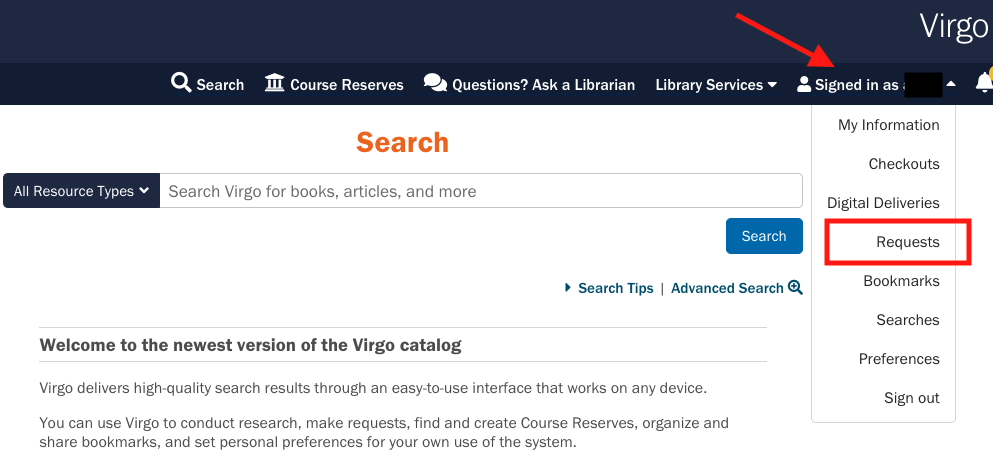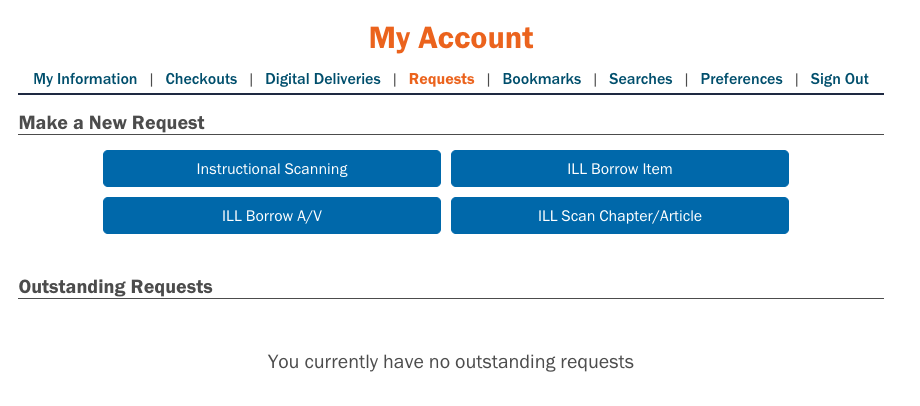Several types of requests can be made through the Virgo catalog, including:
- Physical materials for pickup (books, DVDs, and more).
- Special Collections requests (items cannot leave reading room).
- Scanning for personal research or course work.
- For instructors: Instructional Scanning, scan for Course Reserves, or streaming Video Reserves.
All requests begin with the same few steps, shown below. You can also sign in to Virgo and visit your requests page to see many of these options.
To begin a request in Virgo...
In the Virgo catalog, search for materials you would like to request. You can filter by item type using the radio buttons below, or click "Advanced Search" for more options.
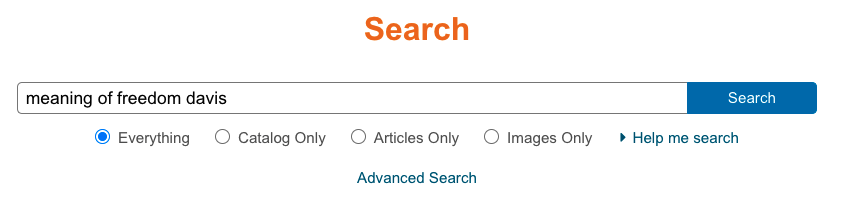
Click the item title to see the full record. Scroll to the bottom of the record.
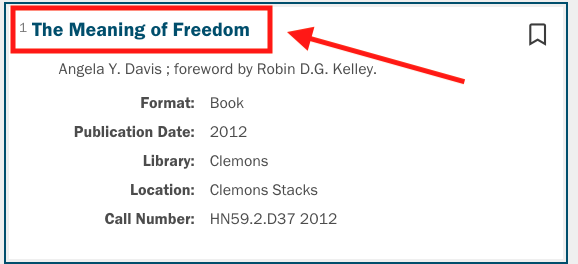
- Under “Availability,” you will see all Request options available for that particular item. Not every item can be requested.
- When you click one of these buttons, you may be prompted to use Netbadge to sign in.
Follow instructions below for the type of request you'd like to make.
Specific instructions for types of requests in Virgo
- Request an item for pickup
Request an item for pickup
Continuing from Steps 1-3 above...
- Under "Availability," click the button to "Request Item." If you haven't yet signed in, you'll be prompted to do so.
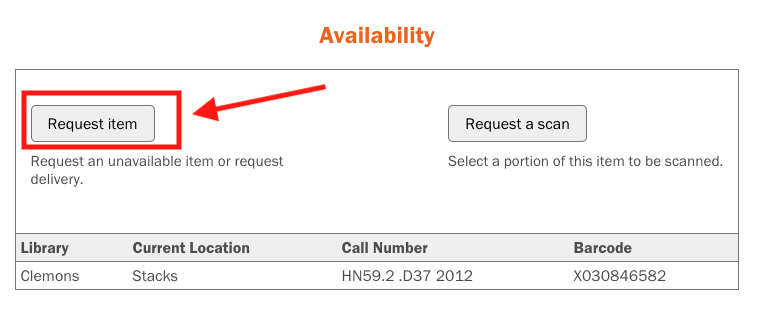
- Use the "Preferred pickup location" drop-down menu to select a location to pick up your item. All available pickup locations will be shown in this list.
- If you are unable to pick up your item in person, we may be able to assist. Contact 4leo@virginia.edu for more information.
- Click "Place Hold". You will receive further information in email when your item is ready. Items are held for 10 days for pickup.
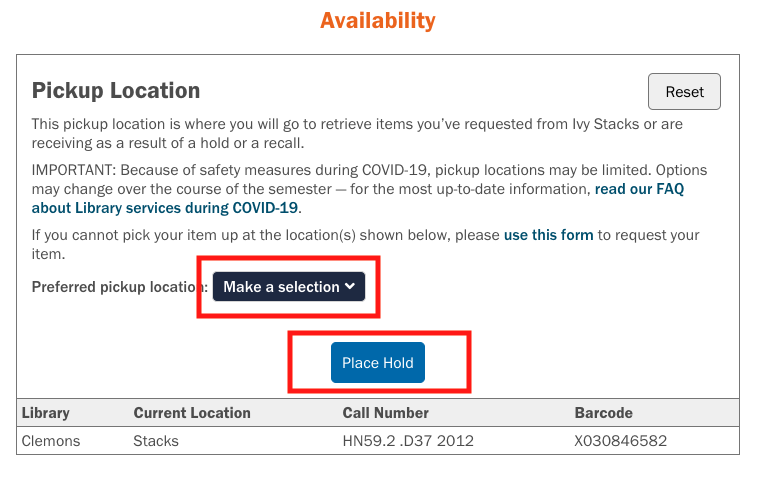
- Under "Availability," click the button to "Request Item." If you haven't yet signed in, you'll be prompted to do so.
- Special Collections requests
Special Collections requests
Important: Special Collections items are only available for use within the Special Collections reading room. If you need help from a distance, please use the Special Collections Online Reference Request.
Continuing from Steps 1-3 above...
- Under "Availability," click the button to "Request this in Special Collections." If you haven't yet signed in, you'll be prompted to do so.
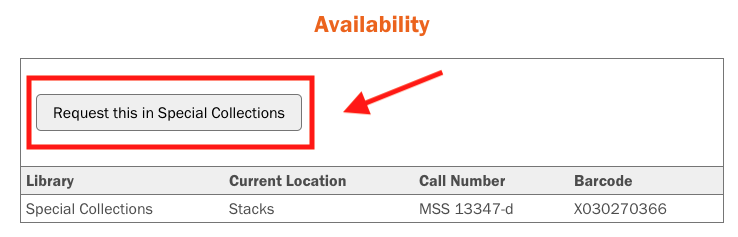
- Enter any special instructions and click "Request."
- You will be taken to the Special Collections Request System page where you can sign in or create an account. An account is required before you will be able to visit Special Collections. Please review this page carefully and, if you do not yet have an account, fill out the registration form.
- Once you have registered or signed in, the request form for the item you need will display. Please select the date of your visit and submit your request.
- Note: Items stored in Ivy stacks require at least 72 hours to process.
See more in-depth instructions about requesting materials and visiting Special Collections. Questions can be sent to scpubserv@virginia.edu.
- Under "Availability," click the button to "Request this in Special Collections." If you haven't yet signed in, you'll be prompted to do so.
- Scanning for personal research or course work
Scanning for personal research or course work
Scans for "personal research" are for research or coursework related to your personal studies.
Note: Scans are only available to UVA faculty, staff, and students at this time.
Continuing from Steps 1-3 above...
- Click the button to “Request a scan”. If you haven't yet signed in, you'll be prompted to do so.
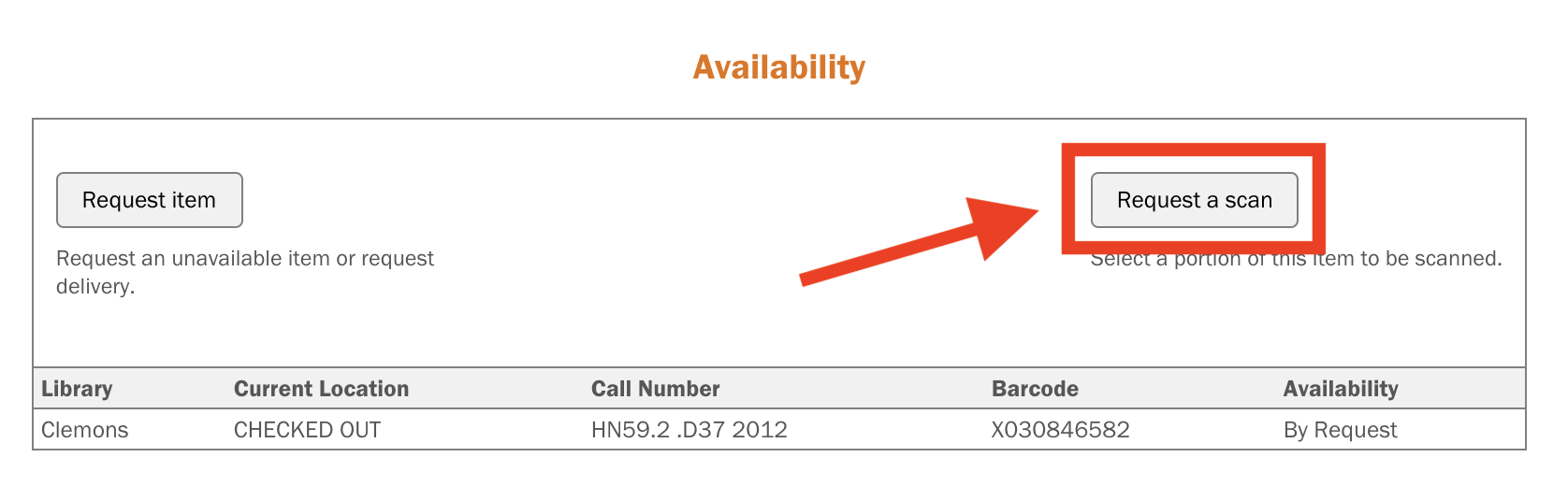
- Select type: "Research." Fill out the resulting form, then click “Submit Request.”
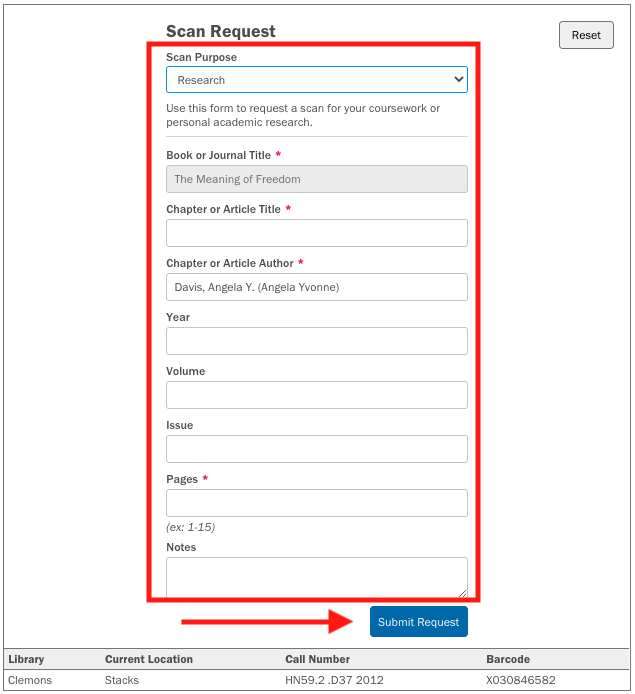
- You should see a confirmation that your request was received.
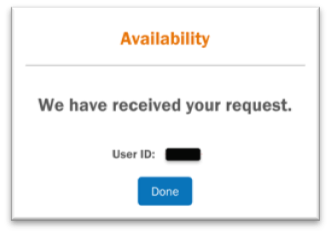
Questions can be sent to 4leo@virginia.edu.
- Click the button to “Request a scan”. If you haven't yet signed in, you'll be prompted to do so.
- For instructors: Instructional Scanning, scan for Course Reserves, or streaming Video Reserves
For instructors: Instructional Scanning, scan for Course Reserves, or streaming Video Reserves
Important note for video: the process below should be used for requesting full films. To request a clip, please use the Video Clip Service.
Continuing from Steps 1-3 above...
- Click the button to “Request a scan” or (for video) "Video reserve request". If the "Video reserve request" button is not visible, you may need to use the header link to "Sign in" and authenticate using Netbadge.
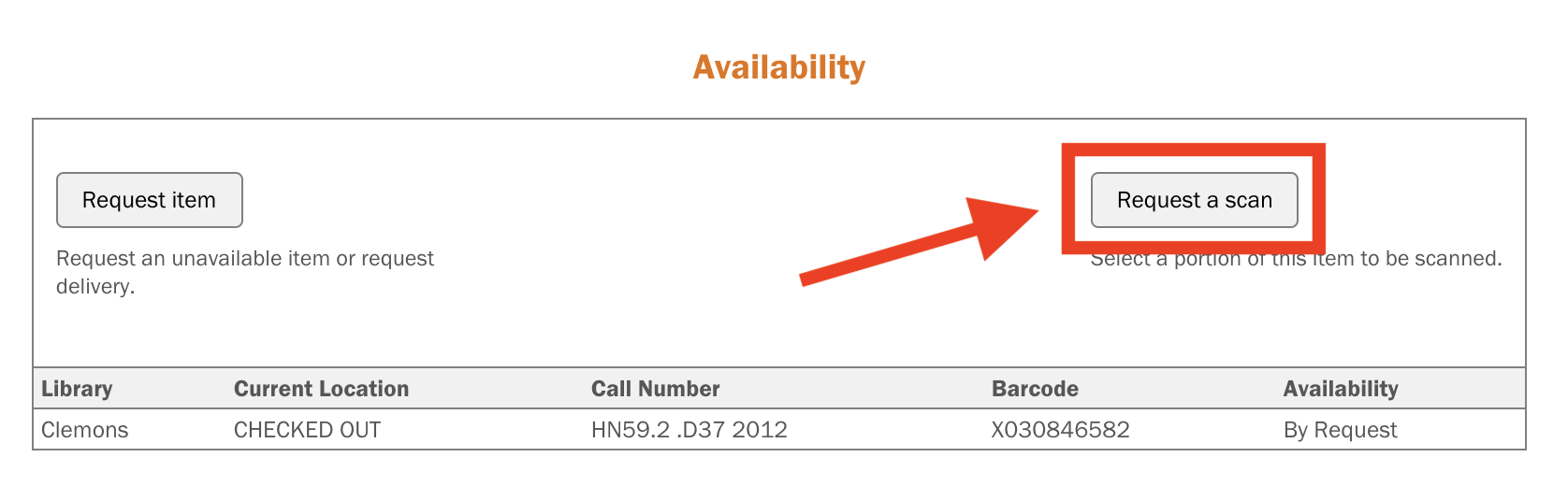
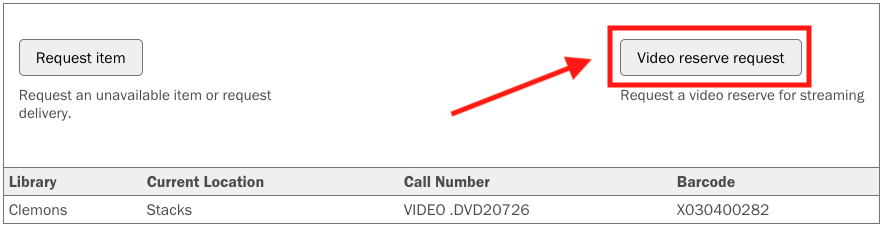
- Fill out the resulting form.
- For scans (non-video), select type: "Instruction."
- Click “Submit Request.”
- You should see a confirmation that your request was received.
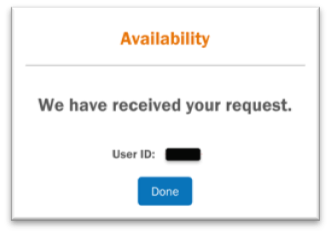
Questions about Instructional Scanning and Course Reserves can be sent to 4leo@virginia.edu. Questions about video can be sent to Leigh Rockey at lar4k@virginia.edu.
- Click the button to “Request a scan” or (for video) "Video reserve request". If the "Video reserve request" button is not visible, you may need to use the header link to "Sign in" and authenticate using Netbadge.
- View your current Requests
View your current Requests
To see the status of your requests, sign in to Virgo, click "Signed in as ..." to view your Account, and select "Requests" from the resulting drop-down menu.
You are also able to initiate a number of requests from this screen, such as Interlibrary Loan and Instructional Scanning.
If you have questions, contact 4leo@virginia.edu.