Reserve requests are processed in the order in which they are received. Please allow 14 days to process requests. If the library needs to recall or purchase the material, requests may take longer to fill. Although we make every effort to process requests quickly, we cannot guarantee timely service for last-minute requests.
Instructions for requesting a scan for course reserves
- In the Virgo catalog, search for materials you would like to place on reserve for your course.

- Click the item title to see the full record. Scroll to the bottom of the record.

- Under “Availability,” click the button to “Request a scan”. If you haven't yet signed in, you'll be prompted to do so.
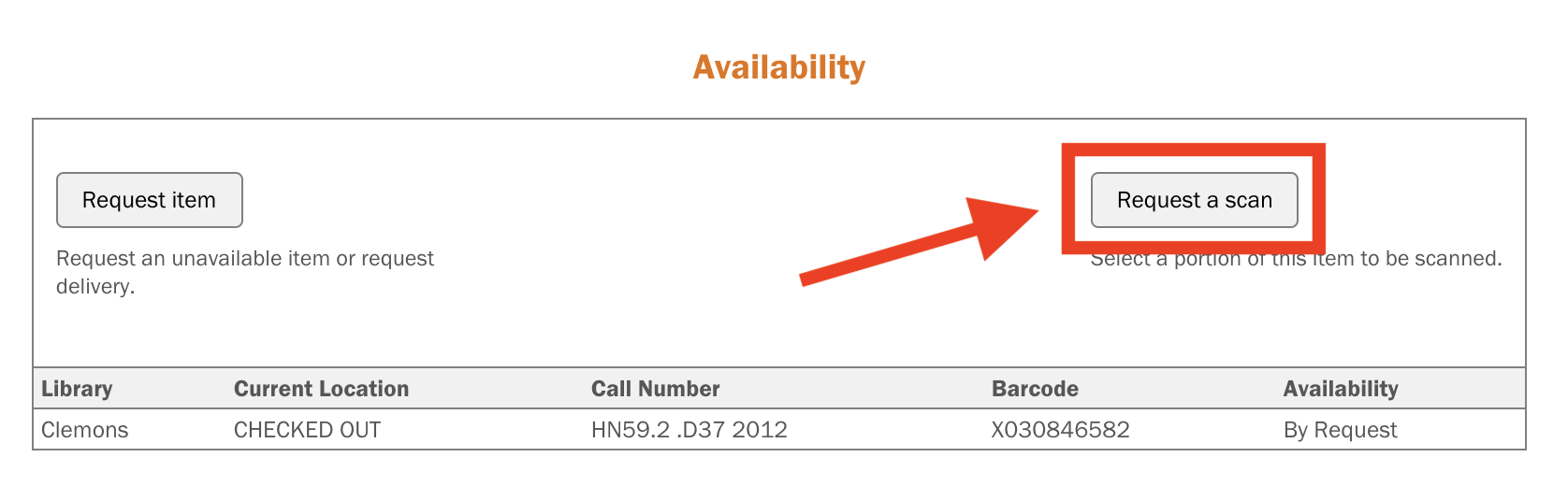
- Select “Instruction” as the Scan Purpose and fill out the form to indicate the chapter or section you’re requesting for reserve. You must also indicate the course information (for example, AMST 3995-001). Then, click “Submit Request.”

- You should see a confirmation that your request was received.
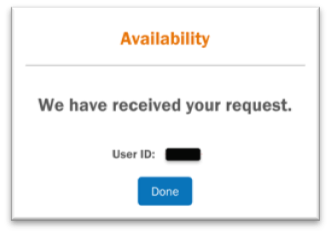
- To see the status of your requests, click to view your Account, and view your Digital Delivery Requests. If you have questions, contact 4leo@virginia.edu.


